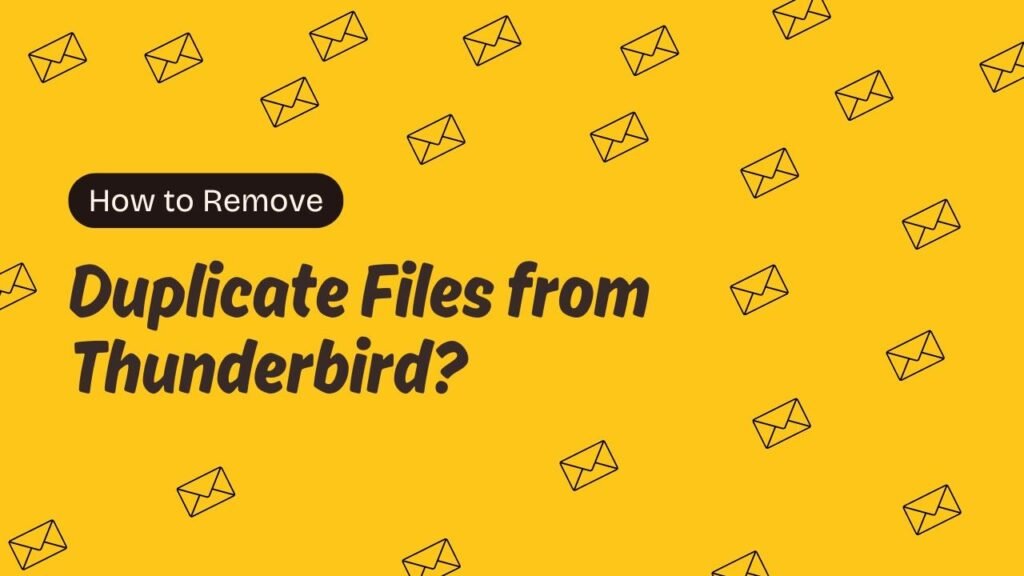
Are you sick of receiving duplicate messages in your jumbled, unorganized Thunderbird inbox? Fear not—we have the ideal and simple fix for you. You can quickly get rid of those unpleasant duplicate emails in a matter of short steps. You’ll be organizing your Thunderbird inbox like an expert in no time if you follow this short tutorial!
A Thunderbird: What is it?
Mozilla produced the free desktop email client Thunderbird. With simple capabilities like sorting and searching, as well as the option to add more tools as required, it allows you to manage all of your email accounts in one location.
Why Does the Thunderbird Have Duplication?
In Thunderbird, duplication occurs for a variety of reasons. The following are some typical causes of duplication:
- Synchronization Issues: Duplicate emails can occasionally download or appear as a consequence of synchronization issues between Thunderbird and the email server.
- Server-side Problems: Occasionally, problems with the email server can give rise to duplicity. Thunderbird can show multiple emails if the server sends duplicate copies of them.
- Sending or Receiving Messages: When sending or receiving emails, especially in group discussions, there’s a potential that, inadvertently, multiple copies of the same message might be made.
- Manual Actions: Inadvertently pressing the send or receive button more than once, as well as carelessly copying or relocating emails, can also result in duplicates.
- Message Filters: Thunderbird message filters have the potential to generate duplicate emails when they automatically move or copy specific emails to various folders.
- Problems with Backup or Restore: There’s a potential that some emails will be duplicated when importing emails from another email client or recovering emails from a backup.
- Problems with Add-ons or Extensions: Occasionally, certain add-ons or extensions installed in Thunderbird might create issues with how emails are handled and result in the appearance of duplicates.
Why is it necessary to clean out duplicate files in Thunderbird?
It’s crucial to delete duplicate files from Thunderbird for a number of reasons.
- Optimizing Storage Space: On your PC, duplicate files hog up useless space. You can free up storage disk space by deleting duplicate files, particularly if your email collection has grown over time.
- Boosting Output: The speed of Thunderbird can be adversely affected by having a disorganized inbox full of duplicate emails, especially when synchronization is taking place. Removing duplicates can enhance Thunderbird’s overall functionality and speed.
- Improving Organization: Multiple files might clog your inbox and make it difficult to locate crucial interactions. You can keep your email management more efficient and structured by getting rid of duplicate files, which will make it simpler to find your emails efficiently.
- Preventing Sync Problems: Sometimes, duplicate emails cause Thunderbird and the email server to synchronize incorrectly, which results in problems in your inbox. Erasing duplicates ensures that your email data is accurate and current on all devices and lowers the possibility of synchronization problems.
How do I get rid of Thunderbird’s duplicate emails?
You can use the following procedures to get rid of duplicate files in Thunderbird:
- Backup First: It’s a good idea to make a backup of your Thunderbird profile before attempting to delete duplicates. By doing this, you can be sure that you have a copy of your emails in the event that the removal procedure is complicated.
- Sort Emails by Subject or Date: Be careful to arrange your emails according to subject or date before eliminating duplicates. This will make it easier for you to spot duplicate emails.
- Make use of an add-on: Several Thunderbird add-ons can help you eliminate emails that aren’t required. “Remove Duplicate Messages” is a well-liked add-on.
Here’s how to apply it:
- To access the Thunderbird settings, click and select “Add-ons.”
- Look for “Remove Duplicate Messages” and install it.
- Launch Thunderbird once more after installation.
- After the restart, navigate to the folder containing the emails you want to de-duplicate.
- Using the right-click menu, choose the folder and select “Remove Duplicate Messages.”
Follow the guidelines to get rid of duplicates.
It is important to eliminate any redundant files that could exist within Thunderbird. Following that, you may choose the manual method and follow the following instructions:
Manually delete duplicates:
The procedures below can be used to manually delete duplicate emails if you would rather not utilize an add-on:
- Go to the folder that contains two identical emails.
- To find duplicate emails, arrange them chronologically.
- Choose and remove duplicate emails by hand.
However, if you have 10,000 email files, a manual technique will not be able to help you erase them since it is difficult to identify duplicate files and then delete them one by one. The procedure for removing duplicate emails is time-consuming. Multiple duplicate files cannot be removed at once.
Use the Duplicate Remover Tool to get rid of the duplicate files.
As you can see, when there are duplicate files, the manual technique is not an effective way to get rid of Bulk Same MBOX Files in Thunderbird. For this reason, we advise you to use the Softaken MBOX Duplicate Remover Tool. It’s a great piece of software that’s made particularly to remove duplicate files, one at a time, without any problems. The simple steps to use this program are as follows:
- Install Softaken MBOX Duplicate Remover on your PC after downloading it.
- Launch the program, then choose Thunderbird Directory.
- Choose the filter based on what you need.
- Select the destination where the output file should be saved by clicking the “Browse” button.
- For duplicate emails to be removed, click the “Remove” button.
- Subsequently, the program will eliminate any redundant files and store a file in the location of your choice.
Important features of this software
- If necessary, users can also remove duplicate files from within or across directories.
- To remove duplicate files based on a date range, from, to, subject, and root folder, this software offers a number of sophisticated filter choices.
- Not even the Thunderbird application has to be installed in order to finish this operation.
Getting the Final Thoughts,
In this blog, users can simply remove the MBOX duplicate files in Thunderbird without any hurdle. The software solution is easy for both technical and non-technical users; there is no need to download multiple email clients to delete duplicate MBOX files. Users can also get a free demo edition of this software without paying any money.
Discover more from Techcolite
Subscribe to get the latest posts sent to your email.
